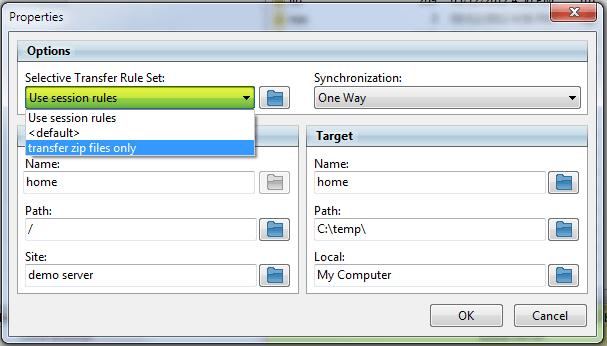How can I transfer only a specific file type?
The easiest way is to use the
selective transfer rules feature.
A selective transfer rule allows you to define a customized rule set which can then be used to transfer or skip a list of files and/or folders.
A couple examples of why you might want to use a selective transfer rule set:
* to recursively transfer all *.zip files from one location to another.
* to skip all folders named .svn and transfer everything else.
Getting started with selective transfer rules.
- Start FlashFXP.
- Tools > Selective Transfer Rules > Edit
- Add a new selective transfer list.
- Add the desired file mask.
- We'll leave the action set to transfer for our example.
- Click the Save button.
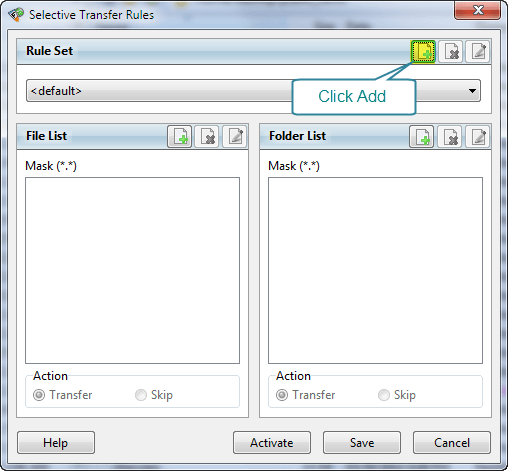
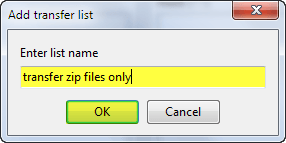
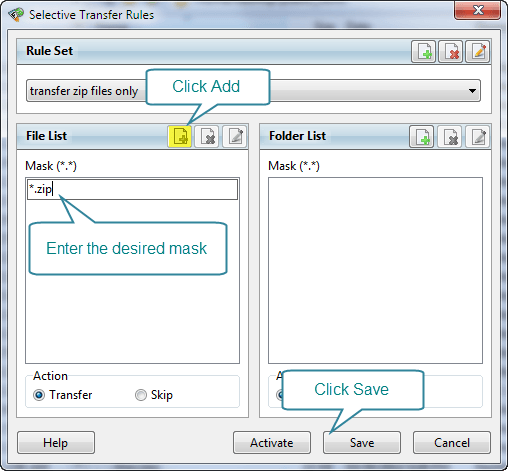 Now we can active the selective transfer list a couple different ways.
A selective transfer list can be activated via the main menu.
Now we can active the selective transfer list a couple different ways.
A selective transfer list can be activated via the main menu.
Tools > Selective Transfer Rules > (list name)
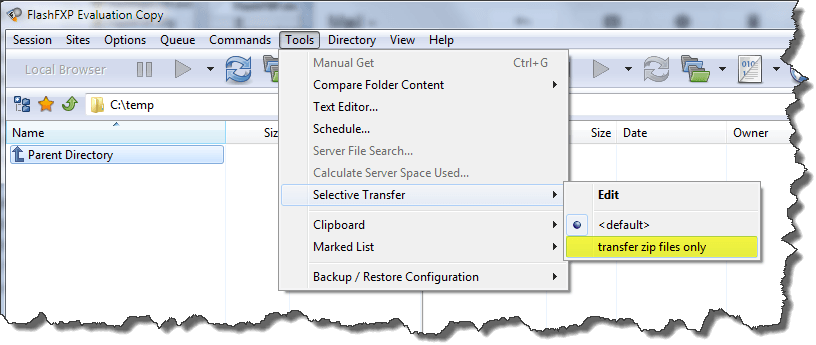 Via the toolbar
Via the toolbar
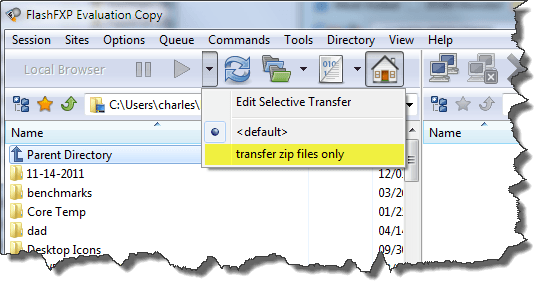 Via a scheduled task
Via a scheduled task
Tools > Schedule > Select Task > Edit Task > Selective Transfer Rule Set
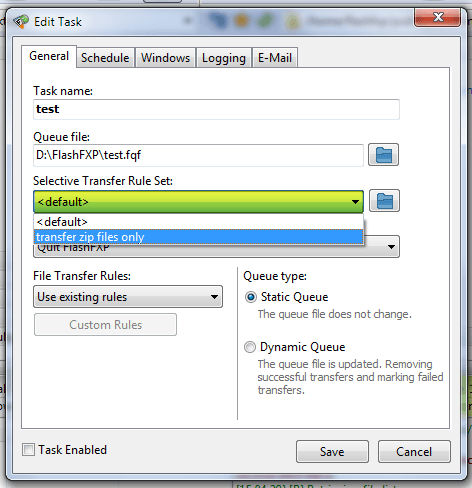 Via a Queue entry
Via a Queue entry
right-click on the item in the queue window and select Edit.
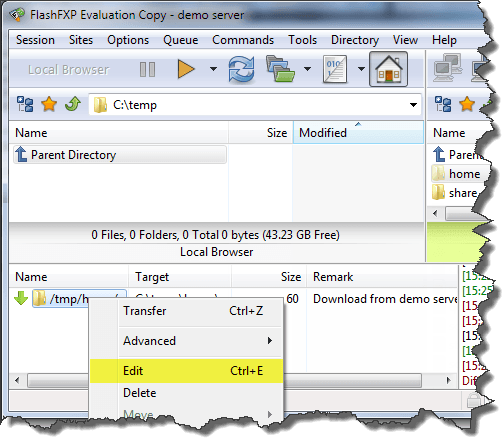
Then from the queue Item properties dialog.